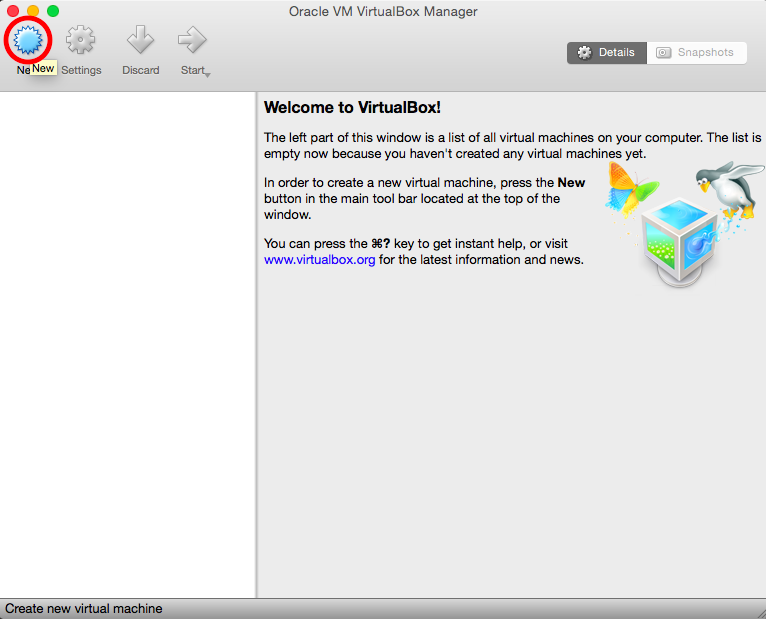
We have built a pre-packaged VirtualBox image running a Xubuntu Linux distribution. The image comes pre-installed with all required libraries and tools.
First, download and install the latest version of VirtualBox. We recommend using the pre-built binaries.
Second, download and unpack our Xubuntu Image for VirtualBox.
Third, create a new guest VM based on the downloaded image. The following steps describe how to create a new guest in VirtualBox using the provided image.
1) Create a new VirtualBox image by clicking the “New” button.
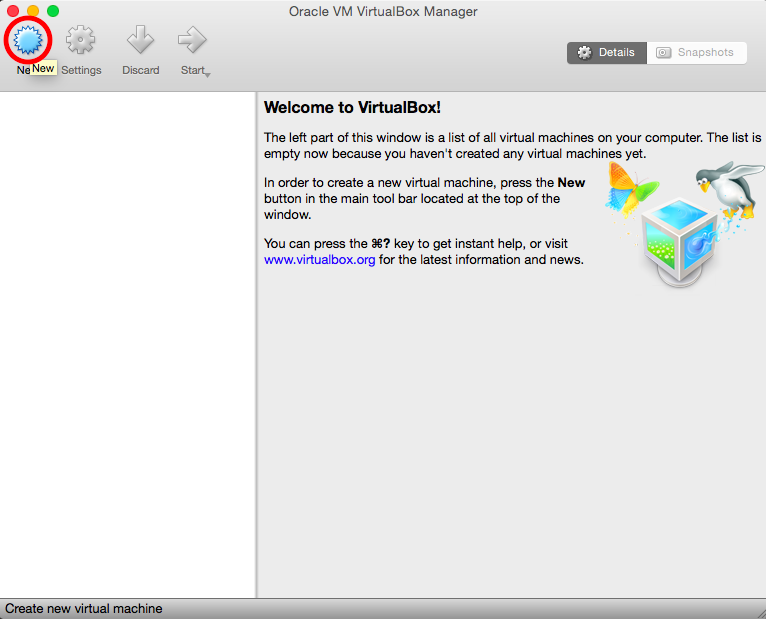
2) Name your VM image and select “Linux/Ubuntu (64-bit)” as the operating system.
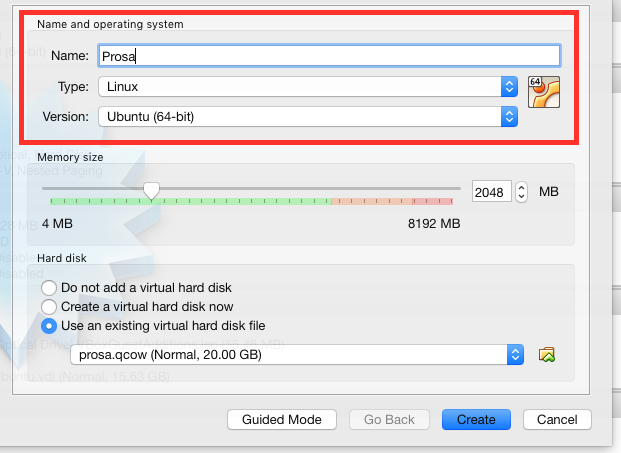
3) Ensure that the machine has sufficient RAM. We recommend at least 2GB of memory so that the compilation can use multiple threads without causing out-of-memory crashes.
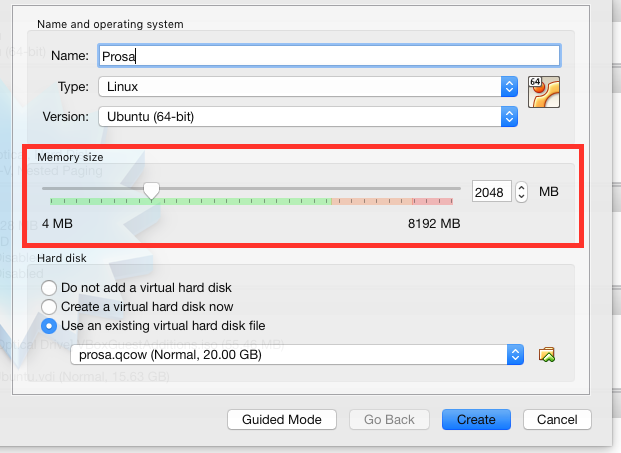
4) Select “Use an existing virtual hard disk file” and click the folder button to locate our decompressed QCOW image.
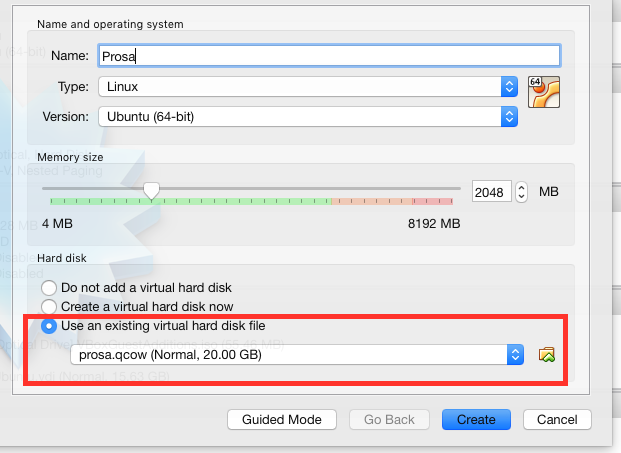
5) Now simply click “Create” and the virtual machine should be created.
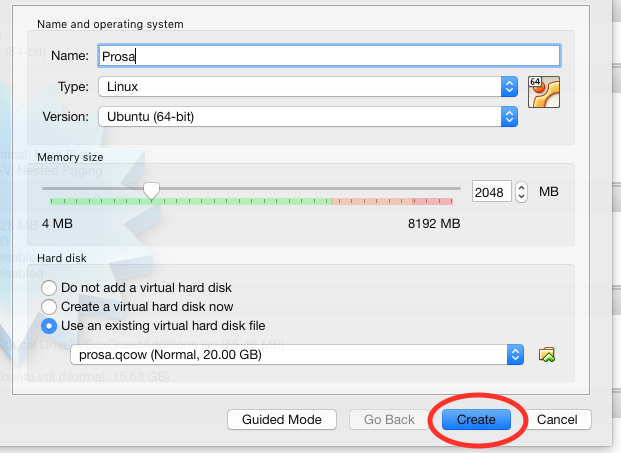
6) Before booting up, click “Settings > System > Processor” and add more processors if you desire.
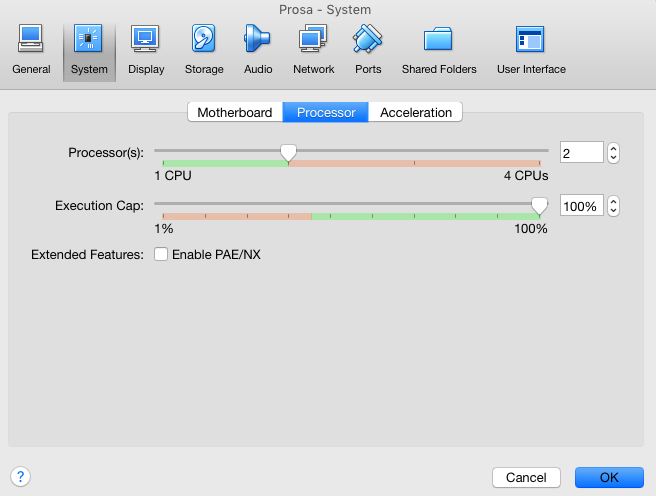
7) To boot the VM, just double-click on it. After booting, you will directly log into the system and see the workspace.
If you need root privileges, please use the following credentials:
User name: prosa
Password: prosa